728x90
728x170

[닌텐도 스위치]
다운로드 속도 향상 / 다운로드 속도 느릴 때 해결 방법
참고
와이파이 2.5 Ghz와 5.0 Ghz 중 무조건 5.0 Ghz가 빠른 것은 아니다.
와이파이와 닌텐도 사이에 벽(장애물)이 있다면 2.5 Ghz가 빠르고
와이파이와 닌텐도 사이에 벽(장애물)이 없다면 5.0 Ghz가 빠르다.
즉, 집/회사/밖에서 사용할 때 와이파이와 닌텐도 사이에 장애물이 있다면 2.5 Ghz, 장애물이 없다면 5.0 Ghz를 연결하면 된다.
(이 사실은 스마트폰을 포함 모든 기기에 동일하게 적용)
728x90
1. 다운로드 속도 향상
설정 -> 인터넷 -> 인터넷 설정
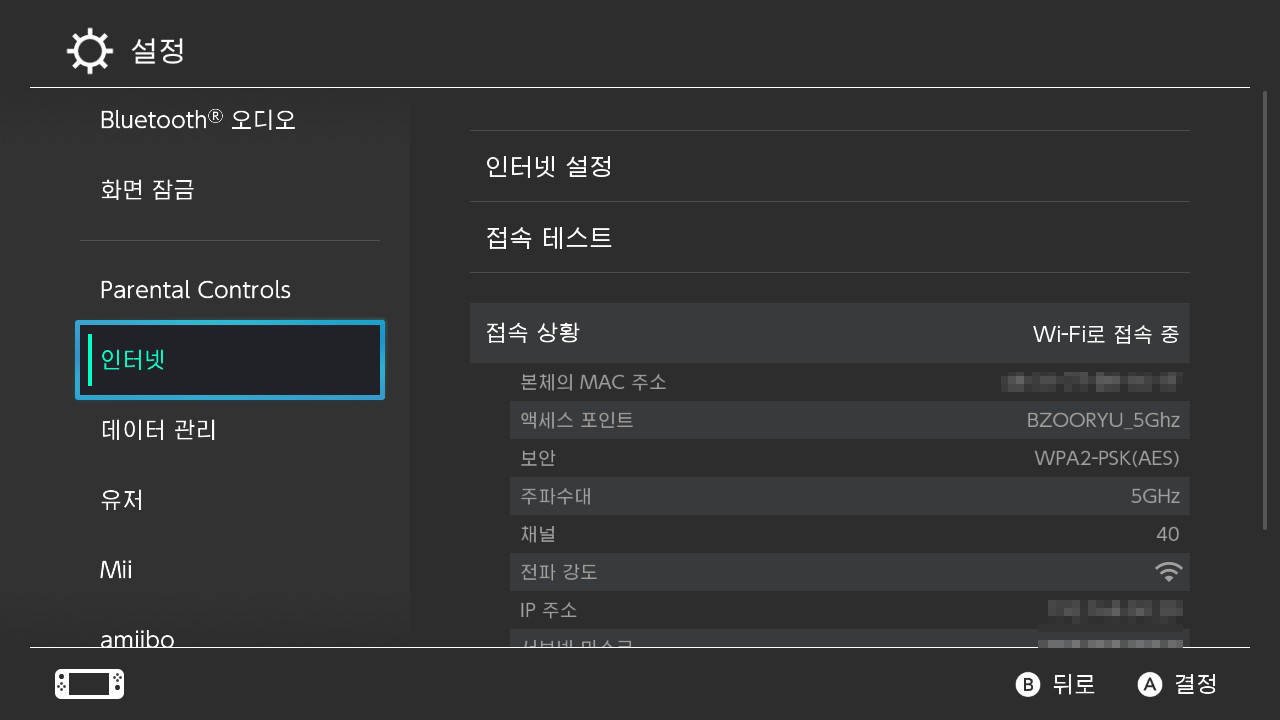

2. 사용 중인 와이파이 설정 진입
사용 중인 와이파이 선택 -> 설정 변경

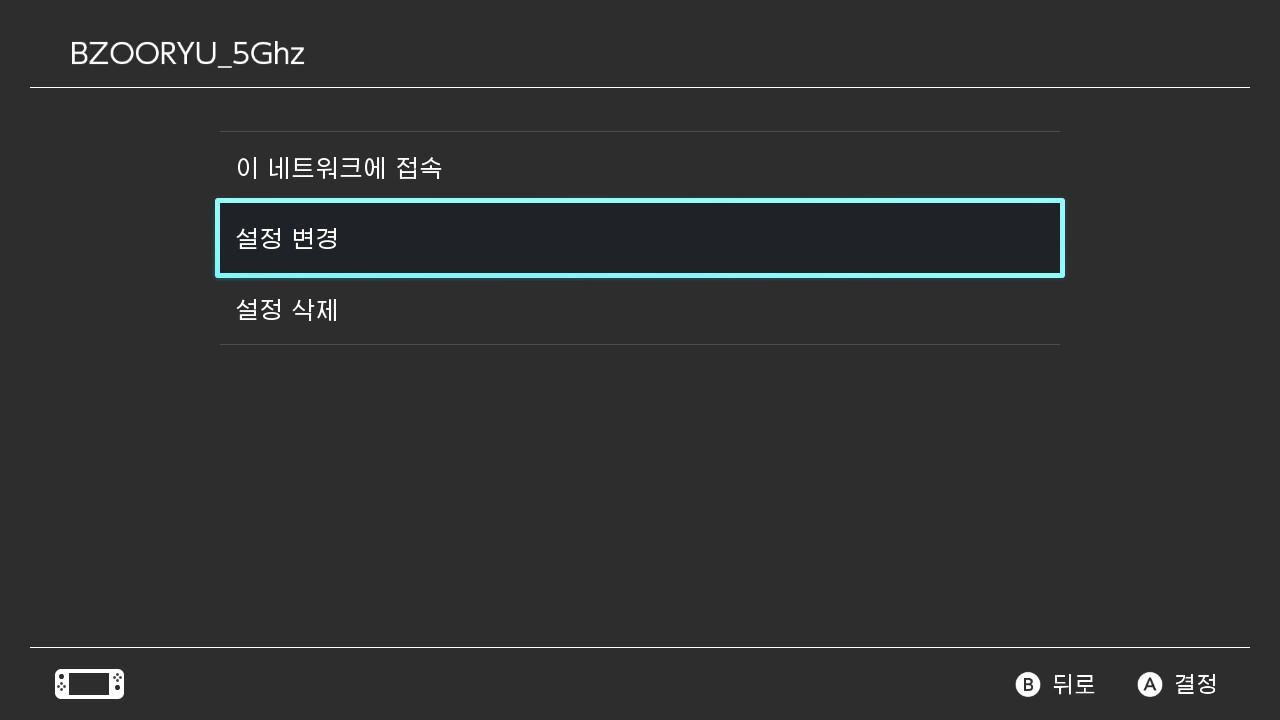

300x250
3. DNS 설정 변경
DNS 설정 -> 수동으로 변경
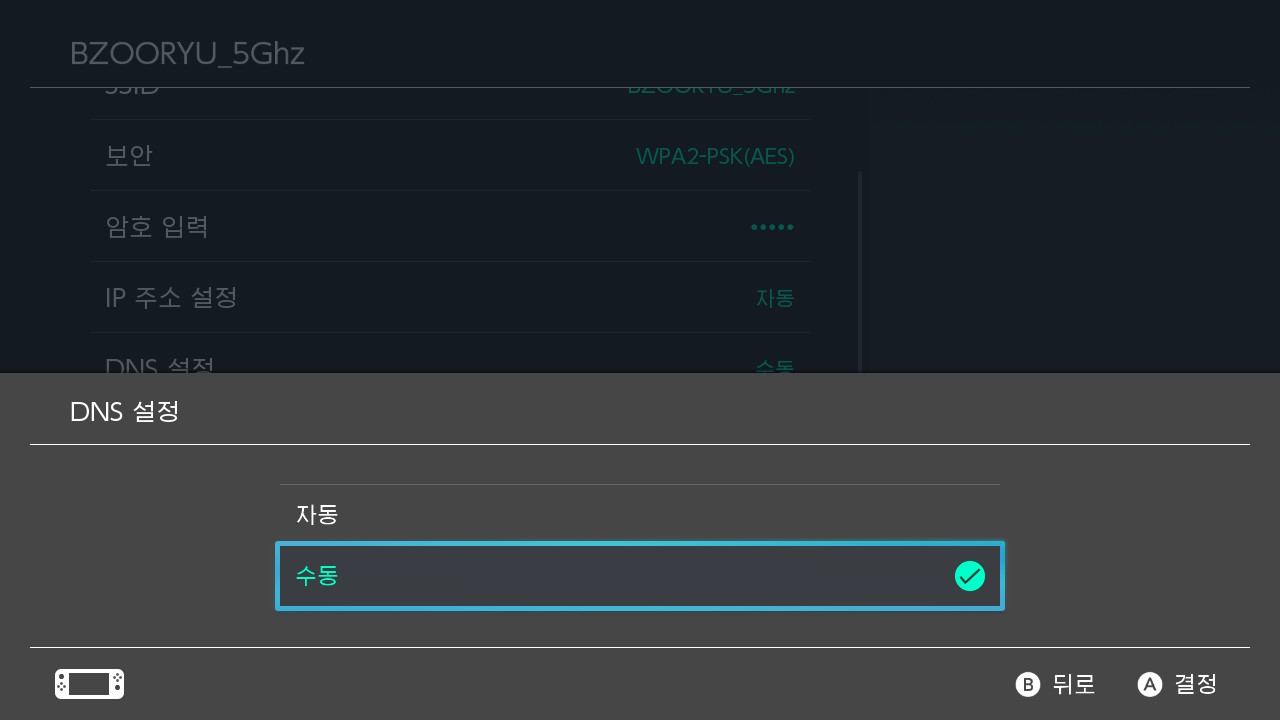
4. 우선/대체 DNS 변경
우선 DNS 008.008.008.008
대체 DNS 008.008.004.004

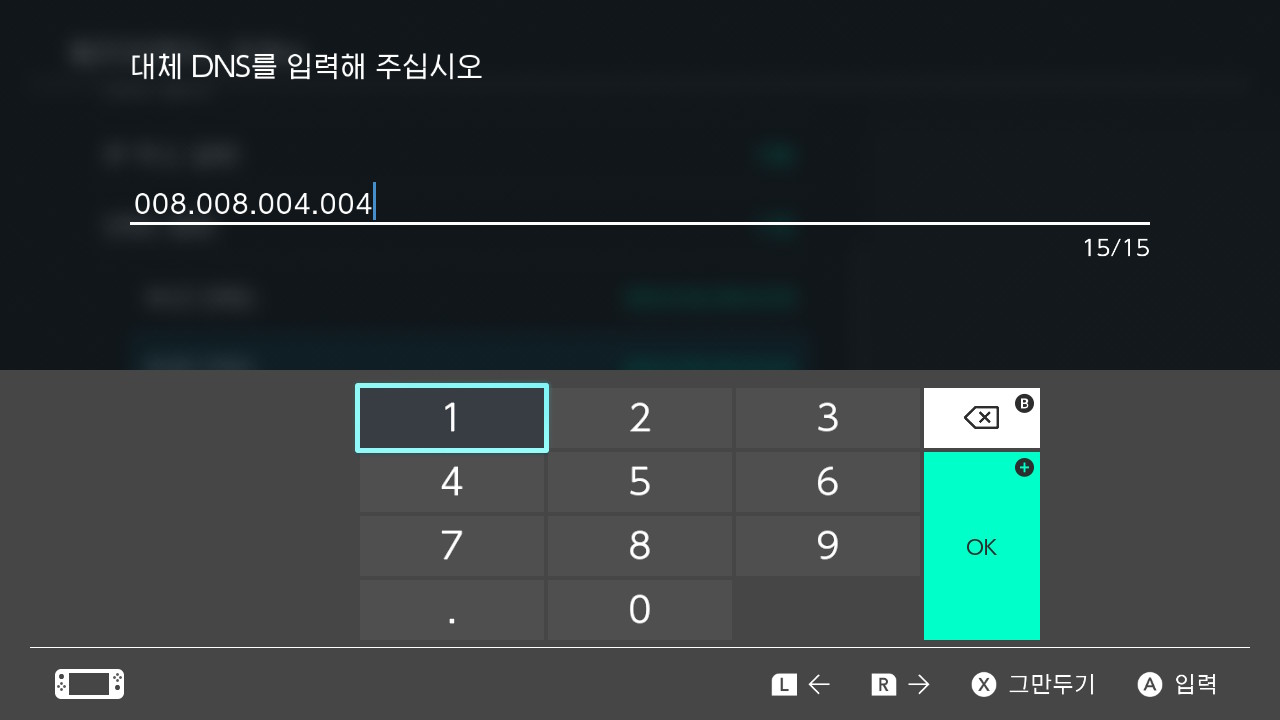
5.MTU 변경
MTU -> 1500으로 변경
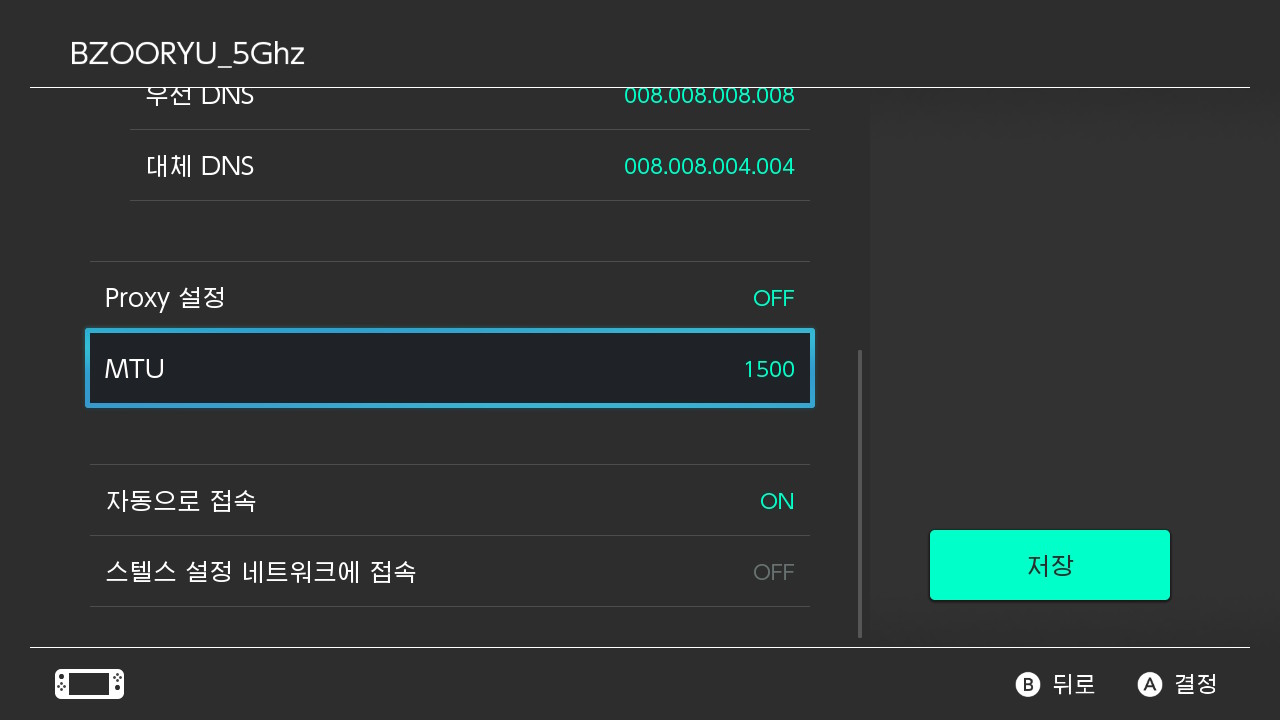
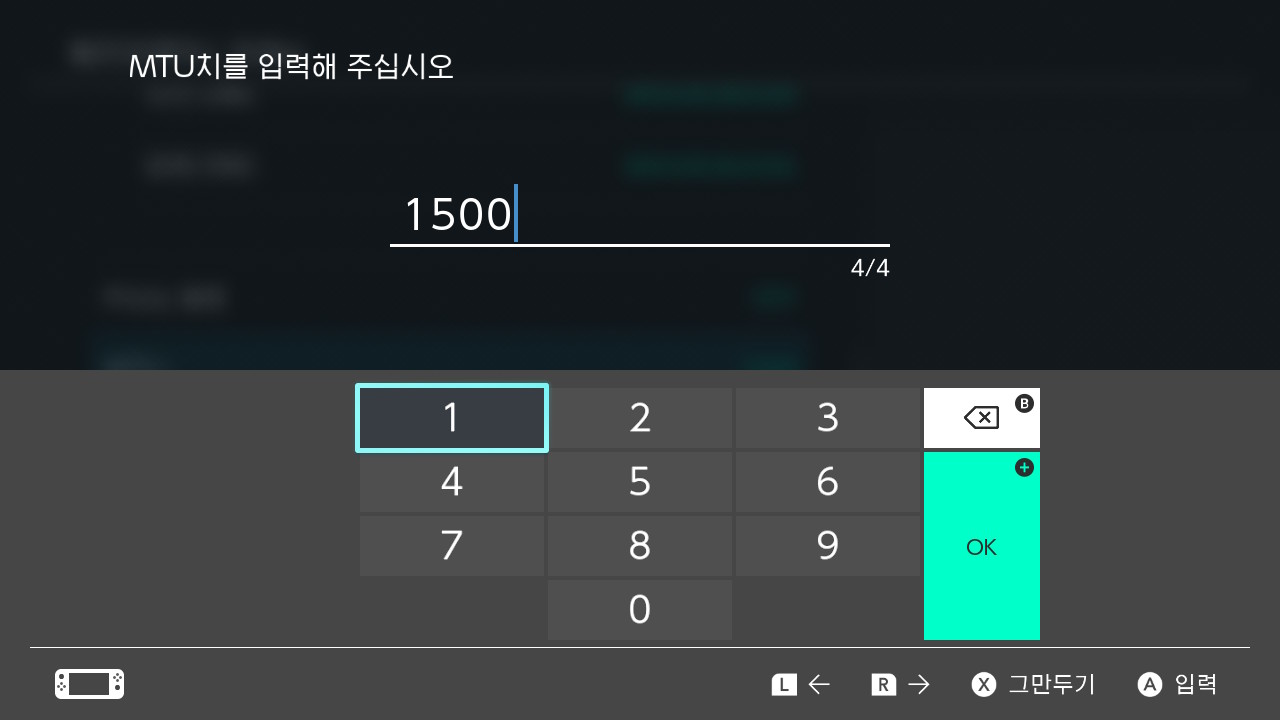
속도 향상 전
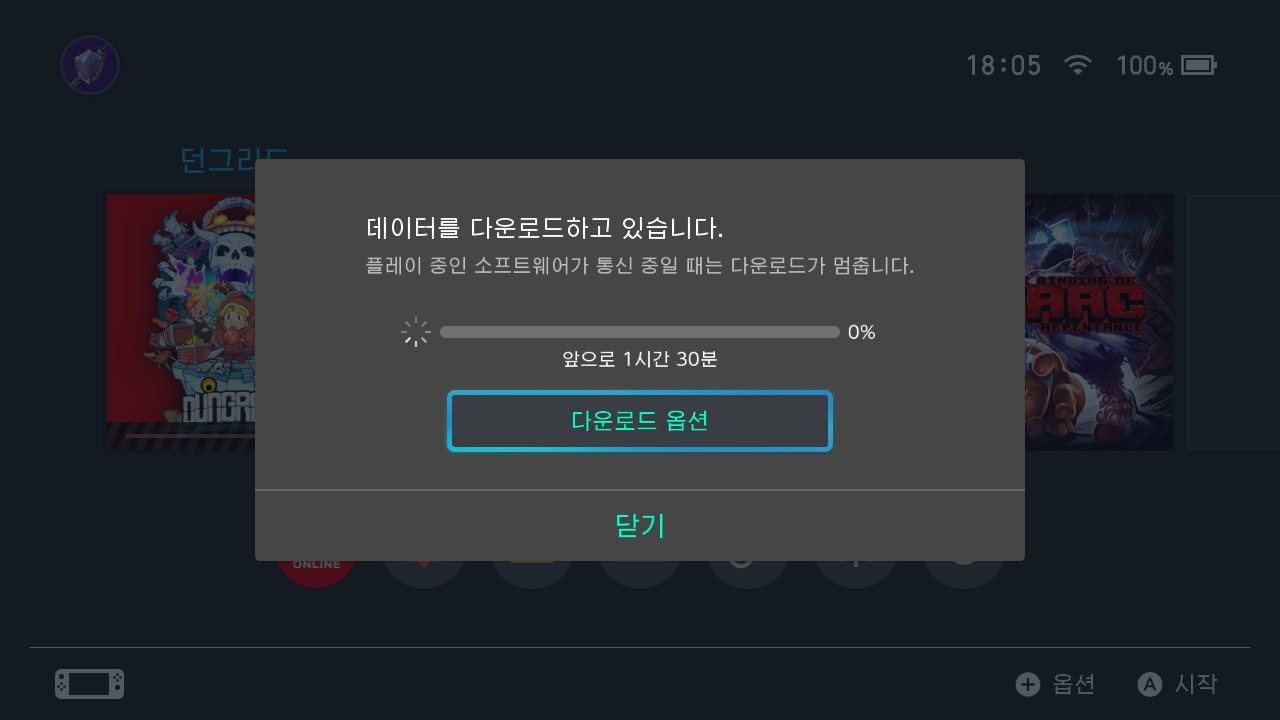
속도 향상 후
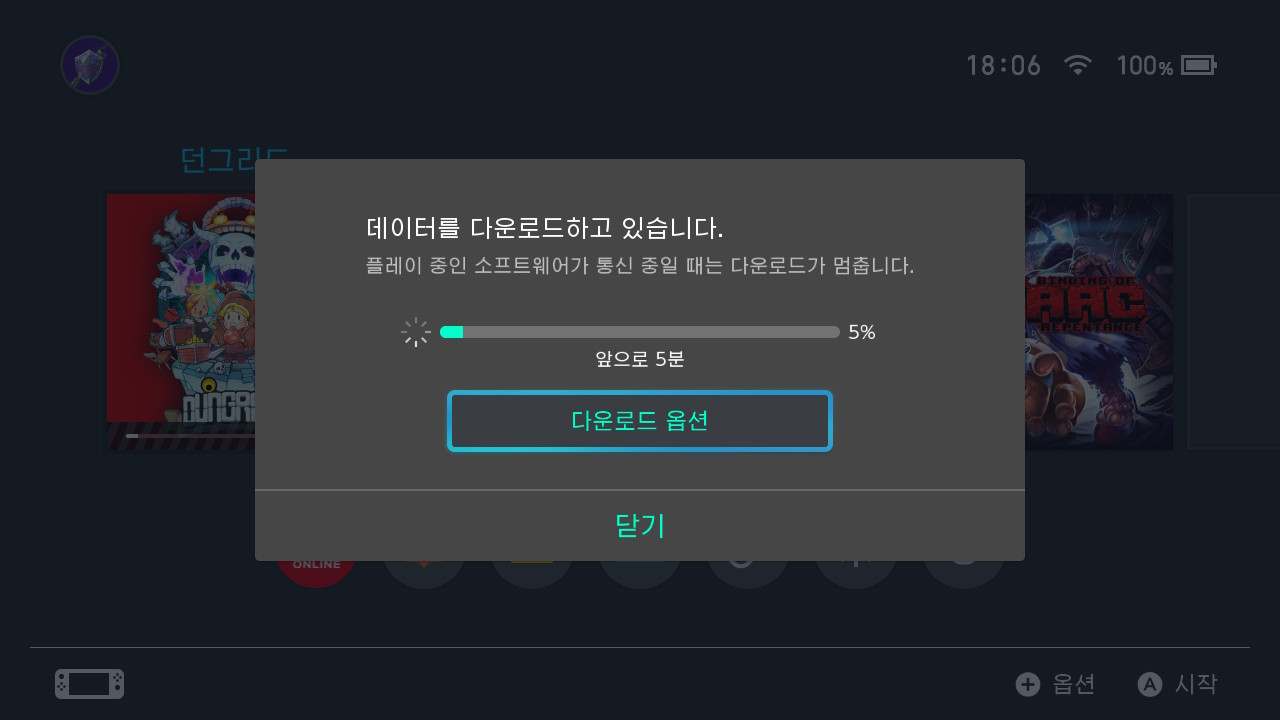
728x90
그리드형